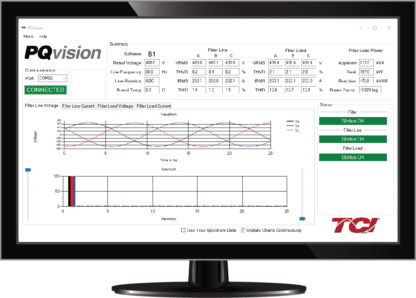PQvision
This software is a proprietary product built by TCI. This is a free desktop application that can be used in conjunction with our PQconnect product.
*Please note: the PQvision Software is only available for Windows devices.
Desktop Installation:
- Download and run the Microsoft .NET framework installer. Skip this step if .NET 4.6.1 or higher is already installed.
- Download and extract the contents of the PQvision Setup.zip file to any folder.
- Run PQvision Setup.
- Follow the onscreen prompts to complete the installation.
RS 485 Converter:
The PQconnect requires a USB to serial converter to connect to PQvision from your laptop.
Contact your TCI Sales Representative for assistance in purchasing an RS 485 Converter.